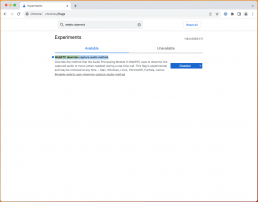Immerse yourself with surround sound.
With the release of our Apple TV app we have enabled support for surround sound audio on SetStream.
For the best listening experience in surround, we recommend using our Apple TV app connected to a surround sound receiver. Surround sound is also enabled in the Chrome browser on desktop computers*.
Every device / browser will handle the surround sound playback differently. Here is a summary of how audio will be handled on different platforms:
- Apple TV App
- Complete surround sound support
- iPad / iPhone App
- Down mixes surround sound to stereo
- Chrome
- Chrome will playback surround sound when connected to a HiFi receiver via HDMI*.
- Chrome will down mix the sound to stereo if playing through any other audio interface.
- Safari
- Safari will drop the unsupported channels (Center, LFE, Surrounds) and only play the Front Left and Front Right Channels.
Because of these variances, if you need to support Safari or would like to give your viewers the option of surround sound or stereo, we recommend using 2 Cameras, 1 Camera with Surround Sound audio, and 1 Camera with Stereo Audio. Then your viewer can choose which they would like to listen to.
Setup
In order to stream in surround, you must use OBS-WebRTC.
In OBS-WebRTC, open up the settings then click on the Audio tab.
Under Channels select 5.1. Accept the notification then restart OBS-WebRTC so the settings are applied.
Choose a multi-channel audio input or media item that has surround sound audio and begin streaming.
For more information on setting up and streaming from OBS-WebRtc see our “Streaming from OBS” article.

You and your clients can now enjoy immersive audio on SetStream.
Happy Streaming!
* There is a bug in Chrome that may prevent the rear channels from playing audio on Mac OS only. If that happens you can enable an experimental flag to workaround the bug. Navigate to chrome://flags and search for “WebRTC downmix capture audio method” then select “Disabled”. Surround channels should now properly play audio.