Streaming via the Web Browser
Our built-in Web Broadcast Module provides key benefits over other streaming methods. It’s WebRTC-based infrastructure is the lowest latency streaming method at only 200-500ms. It’s our most secure uplink option. And it’s the simplest way to setup a stream. All you need to get started is a laptop, an internet connection, and an input source such as a Blackmagic UltraStudio Mini Recorder (Thunderbolt 2 version).
To get started, download Desktop Video 11.5 from Blackmagic’s support page, plug your Mini Recorder into the computer’s thunderbolt port, and attach your SDI or HDMI source to the device.
Before reading further make sure you’ve watched our Interface Overview slideshow and familiarized yourself with the interface.
We support Chrome for Web Broadcast. It will provide the best quality and reliability. Proceed to the Project Page. When the page loads, You’ll see a prompt asking you to allow the use of your camera and microphone. Select “Allow”.
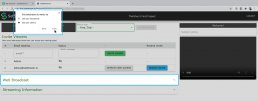
Now navigate to the Web Broadcast Module and click to expand.
From here you’ll select a video and audio source. In this case, we’ll select the Mini Recorder for both the video and audio sources. You’ll need to select your source’s matching framerate/resolution format in the dropdown. The video source won’t immediately appear in the viewer. It’ll only appear once you start streaming.
The browser is designed to auto-negotiate quality based on your uplink network’s capabilities, however we give you the option to override the maximum quality level. This is useful if some of your viewers have limited connection.
We also give you the option to select a different codec. Currently VP8 is the highest quality with the most compatibility. We included H.264 as a legacy option. We also included VP9, which is a higher quality codec than VP8, but with no current support in iOS or Safari.
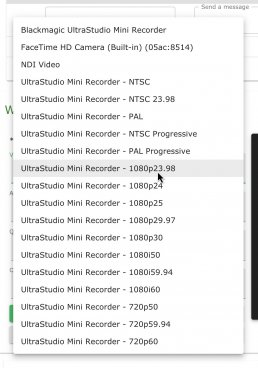
When you’re ready, press “Start Streaming”. If you’ve already activated a pass for the day, your stream will begin immediately. You can confirm that the stream is active by monitoring the feed in the viewer above the chat. That’s it! You’re now sending an ultra-low latency stream to your viewers. Because the browser auto-negotiates bitrate it may take a minute for the stream to settle in to the highest quality.
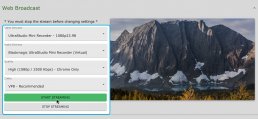
You can now collapse the “Web Broadcast” tab and the streaming will continue. You’ll also see an icon in your browser tab confirming the input is active.
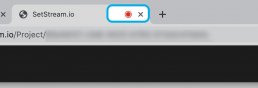
If you need to change sources, first stop streaming. Then change the source and start streaming again.
If your input source comes unplugged from the computer, plug it back in, wait about 10 seconds, then refresh the browser. Your source should be selectable again from the dropdown. You can then resume streaming.