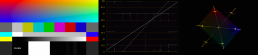AV1 Support
AV1 Support
What is AV1?
AV1 is the next generation open source, royalty free codec, developed by the Alliance for Open Media, and was designed to overtake all current streaming codecs, providing more sophistication in capability as well as higher quality compression.
How does AV1 help me?
AV1 does a couple things. Right off the bat, AV1 provides superior encoding image quality. Down the road, AV1 paves the way for more complex possibilities such as high bit depth as well as HDR.
AV1 will also eventually support the ability to broadcast multiple levels of image quality in order to allow users with high bandwidth to take advantage of a high quality image, while still accommodating low-bandwidth users.
What does this mean for me right now?
AV1 is still in an adoption phase and is growing in capability. Today in our implementation of AV1 you can take advantage of the higher quality encode, which will allow you to push a higher quality image through a lower bandwidth environment.
Technical Details of AV1 on SetStream.io
By downloading the latest version of OBS from our support site you can stream with AV1 today. Simply go to the “Stream” setting in OBS and select AV1. AV1 currently streams in the same Rec601 colorspace as VP8/9. So your colorspace workflow shouldn’t change. It’s worth noting that currently you cannot select a specific bitrate. The bitrate is automatically adjusted, and generally averages around 2000Kbps. This is a decent quality for HD streaming from set, but might be lower than desired for a post review session or color session.
You can also stream from the SetStream project page. AV1 is now available as an option on the broadcast page in the codec settings. Broadcasting from here, you can set your bitrate limit like you can with other codecs, but at the present time AV1 generally won’t encode higher than an average of about 4000Kbps.
Compatibility and the Fine Print
Because AV1 is still in adoption phase, it’s only compatible with Chrome browser on MacOS and Windows desktop/laptop computers. You must use Chrome to view AV1, and when broadcasting from the project page, you must also use Chrome.
iOS/iPadOS does not support AV1, even on Chrome browser. Because iOS/iPadOS uses Apples video decoder on all browsers, AV1 is not yet supported on any of these devices.
As stated above, currently bitrates are limited to about 2000Kbps average when streaming from OBS Studio, and 4000kbps average when streaming from the SetStream project page.
This document will be updated as AV1 support expands!
Subscriptions
Subscriptions
We now offer an easy way to save money and have unlimited access to SetStream via subscriptions.
First you’ll want to signup for an account by checking out with a free trail.
Next, you’ll navigate to the Subscriptions tab.
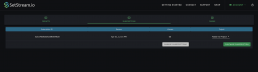
This is where you’ll be able to purchase one or more subscriptions, modify them, and attach each one to a particular project to activate streaming
You can also attach a subscription on a project from within the project itself.
Let’s look at the purchase option below.
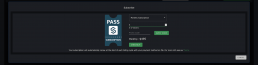
Simply select monthly or annual, viewer count, and then checkout where you’ll be asked for a form of payment.
Once the process is complete, your subscription will appear in the list where you can attach it to a project as shown below.
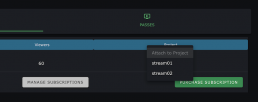
By pressing the “Manage Subscriptions” button, you can modify the term or viewer count of your subscription. You can also update your method of payment and cancel subscriptions from here.
When you modify your subscription mid-term, the pricing will be prorated. If you increase your subscription you’ll only be charged the difference for the remainder of the term period, and if you decrease, you’ll receive credit for future terms.
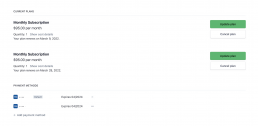
That’s basically it! Our subscription options are simple and easy to manage, and are ideal for production and post, both freelance as well as facilities of all sizes.
Access Flexibility
Access Flexibility
Signing up for a subscription is very straightforward as you can see from the video above.
Simply login, or create a login by checking out with a free trial HERE
Once you’re logged in, navigate to the Subscriptions tab in your Account Dashboard, and select “Purchase Subscription”.
Once you complete checkout, you can attach your subscription to a project either from the Subscriptions tab, or from within a project.
That’s it! you’re ready to stream.
FAQ
FAQ
Yes. Using WebRTC, HTTPS, and DTLS encryption, your content is secured during transit. User authentication allows control of who is watching so you can be sure only authorized users can access your set.
- Streaming through a web browser with common USB capture sources such as AJA U-Tap and Blackmagic Web Presenter. Get up and running quickly without having to learn or install new software.
- Dedicated streaming software such as OBS Studio and Assimilate Live Assist or any other RTMP capable software.
- Common dedicated hardware streaming devices such as Teradek Cube, Bond, and ATEM Mini Pro.
Yes. Our Short Day Pass will allow streaming from set to be available up to 5 hours and up to 5 concurrent users at a very affordable price.
Yes! We are backed by a global network infrastructure custom designed for low latency streaming with a proven track record.
Your streaming experience is important to us. We are here for you if you need it with our responsive live chat and form submission support channels.
No. We do not record or keep any portion of your video on our platform. The video is broadcast live from set to you with average latencies below 500ms. This keeps your video content safe and secure
The best way to accomplish this is still with VTR on set. VTR can record each take and playback those takes across the live stream for your clients to watch. With low latencies averaging around 500ms this will feel just like you are on set watching playback and can provide feedback and playback requests in near real time.
A simple video switcher like the Black Magic ATEM mini Pro, or a quad split device like the Decimator MD-Quad will allow multiple video sources to be combined into one stream to send through SetStream.io. OBS Studio can also be configured with multiple input sources.
We value productions using local crew and vendors. If you don’t have crew or equipment providers that are familiar with live streaming equipment, we have resources to help get you started, and a list of qualified partners that we are happy to recommend and connect you with.
We use our browser-based publisher to transmit over WebRTC (Real-Time Communication), a cutting edge technology to transmit video with latencies averaging between 200-500ms.
In addition to WebRTC we support RTMP uplink, which typically adds some latency.
SetStream.io fully supports receiving streams from Teradek hardware encoders. Contact support for details on how to connect.
No dedicated apps are needed to use our service. Our client viewer is entirely browser-based and scales to all sizes allowing you to view the stream on a computer, tablet, or phone.
We have not figured out how to provide/stream food via the internet yet, so for now unfortunately your clients will have to provide their own snacks. However since they can watch and collaborate from home, I don’t foresee this being a problem.
Smell-o-vision is in beta testing though.
Downloads
Downloads
OBS Studio (WebRTC)
Courtesy of Cosmo Software, this is a special WebRTC capable version of OBS Studio that will work directly with SetStream.io
Echo Cancelation
Where is that echo coming from?
Words echoed by directors the world over since the beginning of the pandemic (see what I did there?). On set we are used to walkie talkies and comtecs in our ears. And post loves conference calls…on speakerphone. However communication challenges of the pandemic have pushed us to the edge, both in our patience, as well as our technical capabilities.
At SetStream we like to go beyond tutorials that are specific to our service. We want to help address the pain points in any remote workflow. So today we talk about echo. Let’s dive in.
What causes echo?
The problem of echo is often very simple. You speak through your mic. It comes through the speakers on the other end of the line. The mic hears your voice through the speaker, and transmits it back to you. In post production echo usually isn’t happening to your voice, but to the sound of the edit. And it only happens when the edit is playing back, which plays through your speakers, and into your mic, and broadcasts back to everyone. Lastly, sometimes echo is caused by someone in the same room as you and both of your mics pickup both of your voices.
Solving echo can be frustrating
Captain obvious strikes. Solving echo can be frustrating. It’s not because the solution is complicated. It’s because there are so many variables in your communication setup. There are so many things going on that pinpointing the problem can be difficult. 99% of the time when we are on a typical video conference call we don’t have echo problems. This has lulled us into complacency. A lot of work has gone into echo compensation for typical video conferencing scenarios. But this is the film business. We don’t do “typical”. A complicated post or production communication workflow rarely fits the classic video conferencing use-case, and therefore echo compensation breaks.
Best practices to the rescue!
Pinpointing the problem and seeking a targeted solution to echo problems is sometimes necessary. But if you stick to these best practices you’ll likely never have a problem to troubleshoot.
- Headphones: It’s so simple. If everyone participant in the chat uses headphones it’ll solve the vast majority of echo issues.
- Earwigs for talent: This is basically the same as the recommendation above. But obviously talent usually can’t just wear headphones. Contact your sound mixer to see if they can provide earwigs for talent. This isn’t a new workflow. News programs have been using earwigs for years to allow directors and producers to communicate to on-screen talent.
- Go to your room!: Don’t worry you aren’t grounded. But if you’re on the same call with someone in the same room, odds are even with headphones you’ll run into problems. If possible either make sure everyone is in a separate room, or those in the same room are only on a single device. If this isn’t possible, make sure everyone in the room is wearing headphones, and is speaking at a relatively low volume.
That’s it! I know. This feels like a recipe blog where you’re just looking for a list of ingredients, but you have to scroll through paragraphs of the author’s deepest feelings about the recipe. I’m sorry. I enjoy creative writing. I hope this article helps you to proceed to an echo free production.
Screen Sharing
Screen Sharing
Screen Sharing is straight forward using SetStream and Chrome/Edge browser. If you only need to stream a video feed of your desktop or a window without any sound, the setup is very easy. Just go to your broadcast tab and under ‘Video Device’ select ‘Screen Sharing’. You might be asked to approve screen sharing in your system preferences and restart Chrome only the first time you use it. Then boom, you’re streaming!
Audio Setup
In order to transmit audio from your edit or color session, you’ll need a third party tool called Black Hole. Download it Here. Once installed you can now route your application audio to the ‘Black Hole’ device. Then in SetStream you’ll select the ‘Black Hole’ device as your source.
In order to send audio from your application to SetStream via Black Hole as well as through your System speakers, you’ll need to create a multi-output device in your MacOS Audio Midi Setup and select your speakers as well as the Black Hole device. Then in your application, select the Multi-Output devices as your destination.
Multicam for the win!
Counter-intuitively, Multicam can be a great asset in post production. A colorist can stream their hero video feed via a color managed workflow to SetStream as A-Camera, while streaming their application UI on B-Camera so that clients can see the specific adjustments they’re making.