Thank You SetStream Community
Thank You SetStream Community
Over the last 5 years, our industry has gone through significant change. New technologies enabled new workflows, and world changing events like Covid drove rapid advancement and adoption of these tools. Film making is a collaborative art that requires the efforts of many people together. For the first time we can effectively, and efficiently collaborate remotely without compromising the art we make.
It has been a great honor to be a part of this transition to remote collaboration. I want to say Thank You to all of our customers and collaborators along the way. After much consideration, I am writing today to announce that SetStream will be ceasing operations as of July 23rd, 2025.
On July 23rd, 2025 all media steams will stop connecting. Active subscriptions will cancel on this date. Any remaining time left on an active subscription will be refunded at a pro rated rate for the remaining term. On or after this date, the ability to log in to your account will be disabled.
While SetStream will be ceasing operations, I will still be an active member of the film community. This change will afford me the freedom to pursue other ideas and technologies, as well as continuing to mix sound for movies, television, and commercials. I look forward to finding new ways to contribute to the advancement of film making through both personal service and technology.
If you are looking for an alternative service with the same quality of media streams, I recommend checking out the streaming services offered by Dolby.
If you have any questions or need assistance during this transition, please reach out.
Sincerely,
Kelsey Wood
Founder of SetStream.io
Tune in with surround sound on Apple TV
Tune in to SetStream on Apple TV in Surround Sound!
We are very excited to release the SetStream Viewer on Apple TV. Available now. Pair with an OLED TV for great color review sessions. Plug in to a surround sound system to review your Edit / Color / Vfx / Sound Design / Audio Mix session in 5.1. Run multi-cam streams to your clients on a single large screen streamlining the experience. Adding Apple TV to our current iPhone, iPad, Mac, and browser based viewers gives you even more ways to engage with your clients.
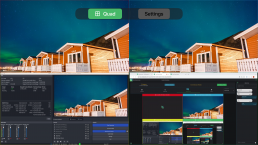
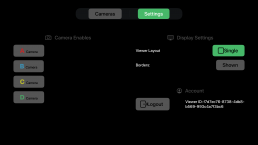
Introducing 5.1 Surround Sound
Immerse yourself and your clients with surround sound. With the release of our Apple TV app, which supports surround sound natively, we have also enabled surround sound review in the browser!.
For more information about surround sound support, see our knowledge base article.
Accessing projects on Apple TV is easy! The last project accessed is stored securely in Keychain, and new projects can be authorized in any web browser by scanning a QR code or visiting the link displayed on screen. This avoids the hassle of having to try and type with the Apple TV remote, providing quick and easy access for your clients.
For detailed instructions on viewing with Apple TV, see our knowledge base article.
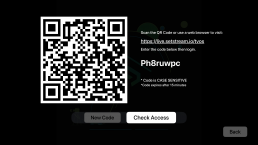
Happy Streaming!
Surround Sound
Immerse yourself with surround sound.
With the release of our Apple TV app we have enabled support for surround sound audio on SetStream.
For the best listening experience in surround, we recommend using our Apple TV app connected to a surround sound receiver. Surround sound is also enabled in the Chrome browser on desktop computers*.
Every device / browser will handle the surround sound playback differently. Here is a summary of how audio will be handled on different platforms:
- Apple TV App
- Complete surround sound support
- iPad / iPhone App
- Down mixes surround sound to stereo
- Chrome
- Chrome will playback surround sound when connected to a HiFi receiver via HDMI*.
- Chrome will down mix the sound to stereo if playing through any other audio interface.
- Safari
- Safari will drop the unsupported channels (Center, LFE, Surrounds) and only play the Front Left and Front Right Channels.
Because of these variances, if you need to support Safari or would like to give your viewers the option of surround sound or stereo, we recommend using 2 Cameras, 1 Camera with Surround Sound audio, and 1 Camera with Stereo Audio. Then your viewer can choose which they would like to listen to.
Setup
In order to stream in surround, you must use OBS-WebRTC.
In OBS-WebRTC, open up the settings then click on the Audio tab.
Under Channels select 5.1. Accept the notification then restart OBS-WebRTC so the settings are applied.
Choose a multi-channel audio input or media item that has surround sound audio and begin streaming.
For more information on setting up and streaming from OBS-WebRtc see our “Streaming from OBS” article.

You and your clients can now enjoy immersive audio on SetStream.
Happy Streaming!
* There is a bug in Chrome that may prevent the rear channels from playing audio on Mac OS only. If that happens you can enable an experimental flag to workaround the bug. Navigate to chrome://flags and search for “WebRTC downmix capture audio method” then select “Disabled”. Surround channels should now properly play audio.
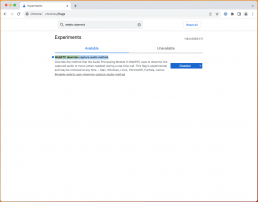
Stream to your Apple TV
Tune in, with surround sound on Apple TV
Viewing SetStream on Apple TV is easy. There are 2 ways to request access to a project. You can request access through any web browser, or by entering the invite link directly. The last accessed project is securely stored in Keychain and can be accessed again immediately.
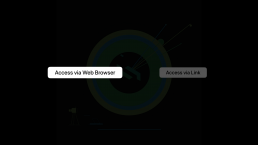
Access via Web Browser
Open the SetStream Viewer app on Apple TV and click on “Access Via Web Browser”
Either scan the QR code, or visit the displayed link https://live.setstream.io/tvos in a web browser on your phone or computer.
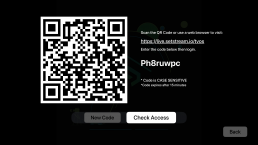
Enter the code displayed on screen. Note – For security this code expires after 15 minutes and a new code will be auto created.
Enter the name you would like associated with your Apple TV and the access link provided to you by your project manager. This can be any of the access options including personal email invite link and password, shareable link and code, and embedded links.
After successful authorization go back to your Apple TV. Within 5 seconds the authorization should be recognized and access will be granted to either the Waiting Room or Viewing Room. If access is not automatically granted click on the “Check Access” button to manually check.
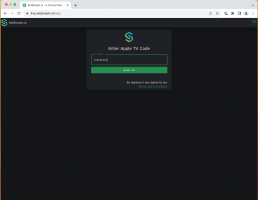
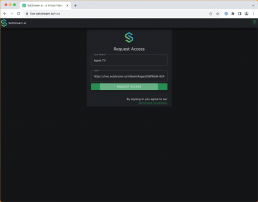
Access via Link
You can also enter your name and access link directly in the app. Since typing on Apple TV with the remote is very difficult we recommend using an iPhone logged into the same iCloud account and connected to the same Local Area Network.
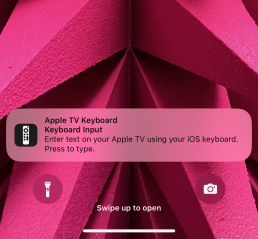
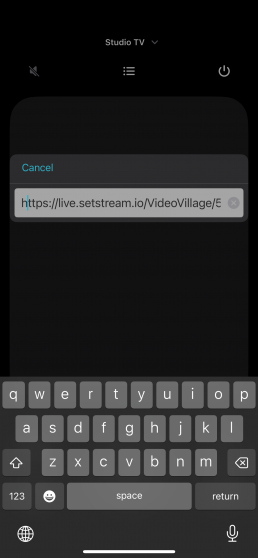
Navigation
Once you are viewing streams, a few gestures will get you up and running.
You can swipe on the remote pad to see information about the stream connection and audio controls.
Pressing the menu button will show the overlay menu where you can change the layout of the viewers, and go to the settings page for more customization or to logout and change projects. Pressing menu from within the settings will take you back to the viewer page.
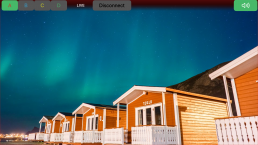
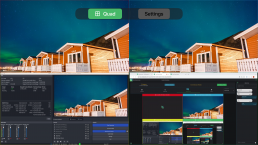
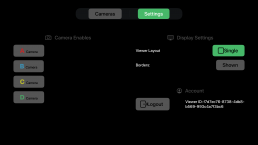
Mono, Stereo, and Surround Sound are supported automatically. For more information about surround sound support see our Surround Sound Article.
That's it! Happy Streaming
Make SetStream Yours!
Here at SetStream.io we understand your relationship with your clients is personal. To help make the remote collaboration experience more personal, we have introduced custom branding. Upload your companies logo, control the name shown to your clients, and set the page accent colors to match your brand.
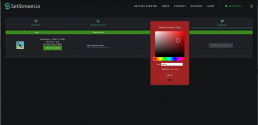
Custom logos will show up in the top bar along side your brand name, as well as at the top of the Request Access screen where your viewers will log in.
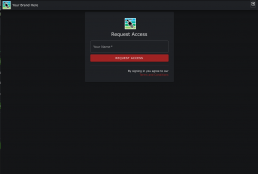
Brand Colors set the primary and secondary accent colors throughout the site including objects like Buttons, Links, Table Headers, Chat bubbles etc.
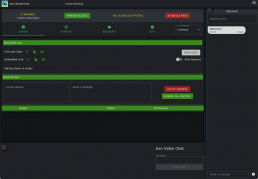
That’s it! Customize your viewing experience today and personalize your client experience with SetStream.io
Happy Streaming!
SetStream Breaks Out (of the browser that is)
iOS App Now Available
We are pleased to announce an enhanced experience on Apple devices with the release of a native iOS / iPadOS / MacOS (Built for iPad) viewing app available now! With all streaming sources, a native iOS app is a great way for your clients to connect. We have worked hard to bring a great viewing and listening experience with the lowest latencies available, averaging less than 500ms worldwide.
The app is now available on the Apple App Store in most countries worldwide!
Your clients can now choose between a browser based viewer or a native app for an enhanced experience. The same links can be used for access, no additional setup or account is needed. Here is a quick video with an overview of the app.
This is the initial release, it does not yet have all of the features we have built into the browser.
Current app features include:
• Email Invite & Waiting Room access
• Securely Stored credentials for seamless access to the last project
• Advanced viewer layout options
• Optimized Audio Playback utilizing the latest iOS audio features
• Viewer Permissions
We won’t stop there! All the features available in the browser will be available in our native apps in time, including Sketches Live Drawing, Text Chat, Video Conferencing, Project Management, Viewer Management, Streaming, and more (we are working hard behind the scenes on several fronts! ).
We still love the browser! We will continue to update and support both browsers and native apps. We hope to expand our offerings with multiple ways to collaborate across all devices and build support for more streamlined and advanced workflows.
Improved Access Options
Shareable Links
We now have more ways to provide viewer access to your SetStream.io project. Personalized email invites, shareable link + code, and embedded links.
Link + Code can be shared with multiple viewers and provide increased security and anonymity with convenient access.
Embedded links provide added convenience where one link can be shared with multiple viewers, and access is provided without the additional step of entering a code.
When a viewer logs in with a Link + Code or an Embedded Link, they will be in a waiting room where the project manager can approve access. This keeps the same level of fine grained control over who has access to your project while making the initial access more convenient.
For even quicker access, turn on Auto Approve and your viewers will skip the waiting room and be granted direct access. Anyone with the link will have immediate access to your project.
At any time, a new Link + Code can be generated, invalidating the old links.
Fall 2022
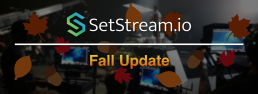
Fall is here, and SetStream is excited to share with you what we’ve been up to!
20% Discount!
To kick off fall we’re offering a discount on all SetStream purchases through the end of the year. Use code discount20 at checkout to receive 20% discount on passes purchased through the end of the year, and 20% off the first term on new monthly or annual subscriptions.
Sketches
Sketches has been a hit! It has been an important tool that production and post have used to collaborate with around the world. The Sketches feature set provides realtime pointer, shape, and freeform drawing capability directly on the each video canvas. This has allowed users to clearly communicate creative intent, thoughts, and ideas all in a remote workflow. We are excited to see how Sketches continues to become a mainstay in our customer’s workflows.
Streaming with OBS Studio
One of the easiest ways to stream with SetStream is directly in the browser. But many workflows have requirements outside the scope of what the browser is capable of. OBS Studio is a very robust and flexible streaming software designed to accommodate the broad needs of the film industry. Our unique version of OBS Studio allows you to stream directly to SetStream with the realtime streaming protocol: WebRTC. Check out this article below to learn more about OBS Studio and how to implement it in your SetStream workflow
Subscriptions
Subscriptions have proven to be a flexible, convenient and economical way for users to manage their SetStream access. Whether increasing monthly viewer count, or adding a few viewers temporarily, subscriptions has provided customers peace of mind that they can save with a monthly or annual subscription, while at the same time retain flexibility for ever-changing needs.
We’ve been hard at work making improvements, developing new features, and continuing to create a service that fits the remote collaboration needs of the film industry. We can’t wait to show you what we’ve been working on!
Sketches
Sketches
SetStream is helping remote production and post workflows become more sophisticated with collaboration tools designed to make the communication and experience seamless. Already packed with features like text and video chat, and screen sharing, we’re now introducing Sketches. Sketches gives users the ability to draw directly on the video. With boxes, lines, freeform, and even a movable pointer, users can simply and efficiently share notes visually in realtime. In an industry that centers on visual content, sharing notes visually in realtime is critical.
To see Sketches in action, watch the video:
Case Study - MotionState
Case Study - MotionState
Corey Koniniec and MotionState use SetStream to stream multiple camera units in multiple locations directly to the cloud, with clients watching SetStream from on set, near set, and scattered all over the US.
We followed them around on a recent commercial and Corey discussed with us how SetStream enables them to have maximum flexibility, optimal creative interaction and feedback, and keeps their clients happy and coming back.
SetStream is used around the world in many different workflows. We’re glad to be adding value to MotionState’s workflow. Check out this 2 minute video!